Camera+ 9 arrives with iPhone 7 Plus dual lens support, RAW shooting and editing, and other various bits of awesomenesses
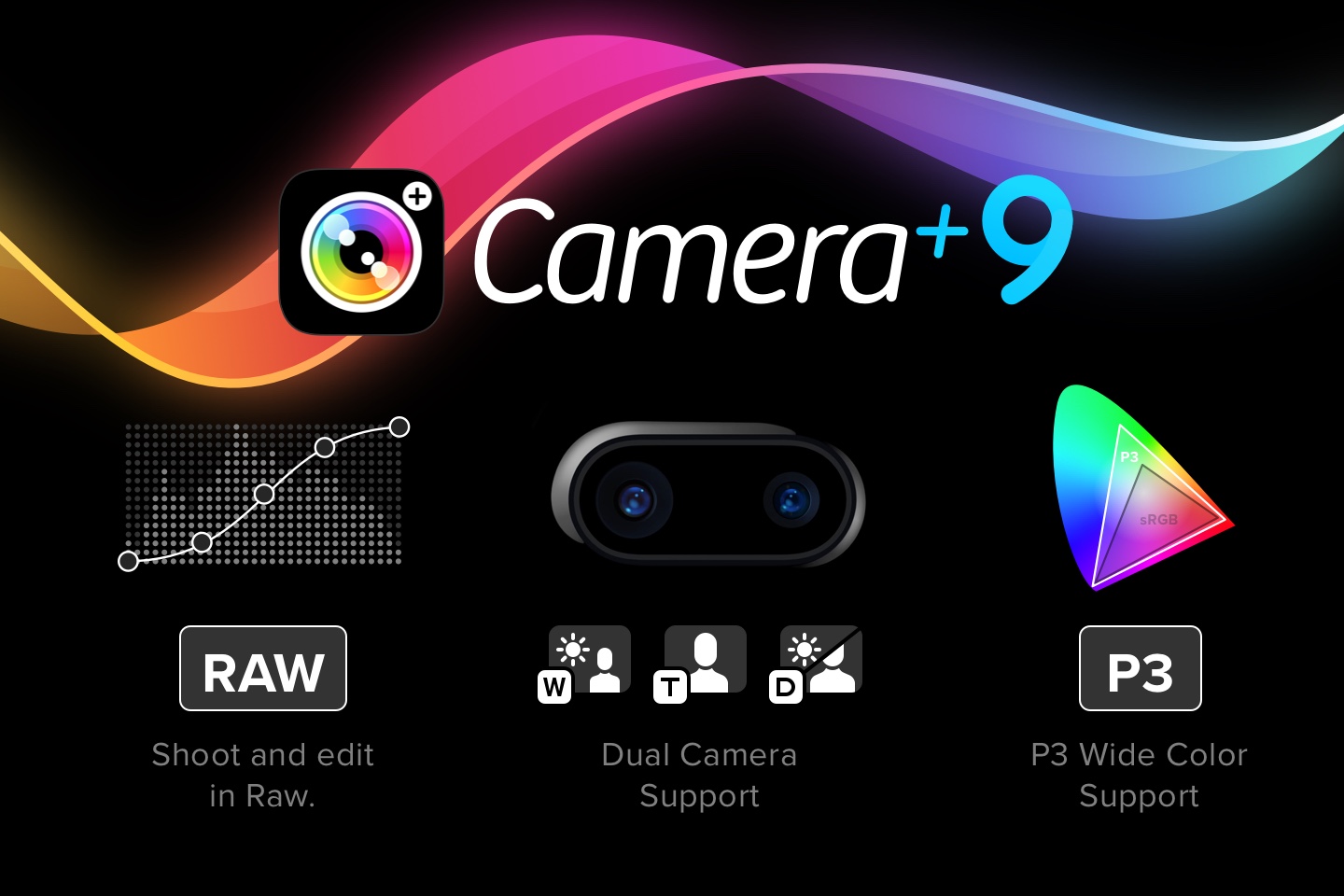
iPhone 7 Plus dual lens support
For those of you with big pockets (both in the literal and figurative sense) who are fortunate enough to have a shiny (in the literal sense if you opted for Jet Black™), new iPhone 7 Plus, you’ll be very happy to hear that Camera+ now has extensive support for the dual lenses it sports. You’re now able to explicitly choose to shoot with the wide angle or telephoto lens so you can get exactly the lens you desire for the given shooting situation. If you prefer the simplicity of not having to think about those sorts of things like lens pickin’, you can just keep the lens switcher set to Duo mode and let your iPhone 7 Plus do its magic.
One thing worth knowing along these lines is that in Apple’s Camera app, the 2× zoom button sort of implies that it behaves as a wide angle / tele switcher, but it’s actually not (sometimes it’s a wide/tele switcher… sometimes it’s a 2× digital zoom button… and sometimes it’s something else altogether). The “tell” here is if you set it to 2× then put a finger over the tele lens (the one on the right side if you’re looking at the back of the phone). If you’re expecting to snap a pic of your finger, you’ll be surprised in some situations… when lighting conditions are relatively dark, the system will use the wide angle lens (to prevent an underexposed photo, since the tele lens has a higher ƒ-number of 2.8 than the wide angle lens’ ƒ-number of 1.8… in other words, this somewhat confusingly means it has a smaller aperture, which therefore lets in less light). Now to make a long story even longer, one of the benefits of the dual lenses is that the system can combine info from both lenses, resulting in a better photo than one taken with a single lens. In any case, we’ve implemented our Duo lens mode to be consistent with Apple’s Camera behavior, but we’ve also enabled you to choose precisely which lens you want. Hopefully at least some of you will have found at least some of this informative. Undoubtedly, some others of you have had a flashback to some high school science class, have fallen asleep by now, and are drooling on your desk. The More You Know ?
RAW shooting
If you’re using an iPhone 6s, 6s Plus, SE, 7, or 7 Plus, you now have the privilege of shooting in RAW. You’ll find this new setting in the (newly renamed) Quality & Format menu. For those of you not in the know, shooting in RAW can provide you with the highest quality shots your iPhone camera is capable of taking. RAW photos actually store more information than normal JPEG or TIFF photos, so when you edit these photos, you’ll have the opportunity to pull out otherwise lost details to help you achieve the perfect photo.
Bear in mind that this higher quality comes at a significant expense… when you’ve got RAW turned on, your photos will take up considerably more space, and it’ll generally take longer to shoot/edit/save/etc.
Note that RAW shooting isn’t compatible with all shooting modes… in particular, using zoom, shooting crops, macro mode, selfiecam, and the iPhone 7 Plus Duo lens mode will temporarily disable RAW shooting if you have it turned on.
RAW editing
To go hand-in-hand with RAW shooting, we’ve added the capabilities for you to make adjustments to the pics you’ve shot in RAW. The way to look at this in the world of Camera+ is that the photos that come out of your camera sensor have some processing applied to them by the system. The items that end up in your Lightbox right after shooting are the “developed” versions of these photos. You can then edit them using Camera+’s suite of editing tools like The Lab and apply our various filters to them. But now, with RAW thrown into the picture (bad pun’d), you have the opportunity to “re-develop” the pics fresh from your camera using a new suite of editing tools we call the RAW Lab. Then you can save/share the re-developed versions or further edit them using the normal Camera+ editing tools before doing so.
If you use The Lab for editing, you’ll be familiar with some of the tools we’ve provided in the RAW Lab like Exposure, Brightness & Contrast, and Highlights & Shadows. But in addition to these, we’ve also provided several new tools for the high-end tweakers like a nifty Curves tool and a comprehensive set of Noise Reduction adjustments.
One very nice thing about our RAW implementation is that we combine both the regular photo representation (JPEG or TIFF) and the RAW representation into one photo. This helps keep both your Lightbox and Photo Library neatly organized and prevents clutter.
And if you’ve got the space to waste, you can export photos from the RAW Lab in 16-bit per channel TIFF format so that all the quality of the RAW shots is preserved in your final output.
In general with RAW shooting and editing, a major factor in determining whether or not these capabilities are for you have a lot to do with quality versus storage space and time.
Note that RAW editing requires an iPhone 6, 6s, SE, 7, or their Plus-sided doppelgängers. Also note that all things RAW in Camera+ requires iOS 10.1.
Wide Color
The iPhone 7 and 7 Plus feature an improved display that supports a slightly wider range of color than previous iPhones. Apple’s Department of Uncreative Product Feature Naming has deemed this “Wide Color” and we’ve added support for it in Camera+ 9. So now, if you’re wielding one of the newest devices, you’ll also have the benefit of marginally improved color. It’s worth pointing out that you get this benefit whether or not you’re using the new RAW capabilities of Camera+ 9.
One can never have enough Info
To go along with the new capabilities in Camera+ 9, we’ve enhanced the Info section to provide details about them. So when your photos also include the RAW capture, you’ll see this fact, along with things like the color space used and the various RAW edits you’ve made.
More at home on iOS 10
A big, new release deserves some new iconery and such. So we’ve updated the icons in Camera+ 9 to better fit the iOS 10 style. And we’ve made a bunch of visual and functional changes to our Today Widget, along with our Quick Actions so that Camera+ 9 both looks and feels right at home on Apple’s latest version of iOS.
Haptics Majicks
One of the most underrated features in the new iPhone 7 and 7 Plus is haptic feedback. It’s a taste of the future of mobile device user experience and it’s surprising that Apple hasn’t done more to promote it. So we’re helping do just that by tastefully including haptic feedback throughout Camera+ 9 and letting you know about it. Haptic feedback brings new life to elements like the shooting control wheels in Camera+ and once you’ve experienced it, you’ll definitely miss it when you’re using a device that hasn’t been blessed with this very cool, new feature.
Get Camera+ in the App Store.
Featured Posts
-
 Camera+ 10 arrives with full depth support, HEIF, accurate viewfinder and smiles!
by Pedro Cuenca
Camera+ 10 arrives with full depth support, HEIF, accurate viewfinder and smiles!
by Pedro Cuenca
-
 A Beginners Guide for Manual Controls in iPhone Photography: ISO
by Jack Hollingsworth
A Beginners Guide for Manual Controls in iPhone Photography: ISO
by Jack Hollingsworth
-
 A Beginners Guide for Manual Controls in iPhone Photography: Shutter Speed
by Jack Hollingsworth
A Beginners Guide for Manual Controls in iPhone Photography: Shutter Speed
by Jack Hollingsworth
-
 How To Shoot Close-Up and Macro Photography With Your iPhone
by Jack Hollingsworth
How To Shoot Close-Up and Macro Photography With Your iPhone
by Jack Hollingsworth