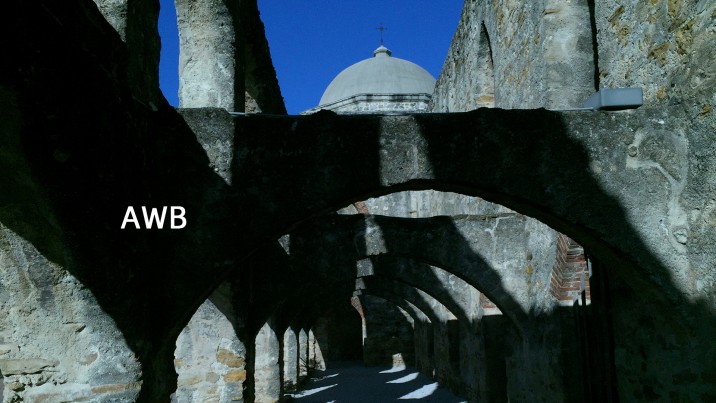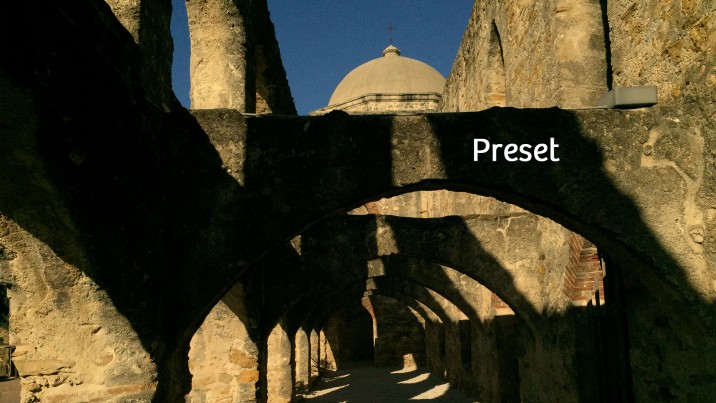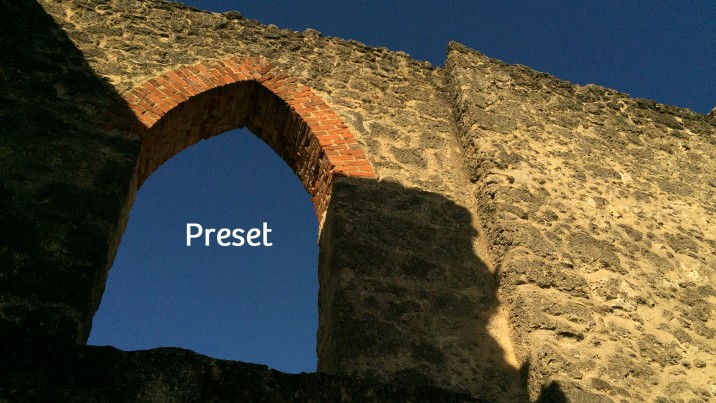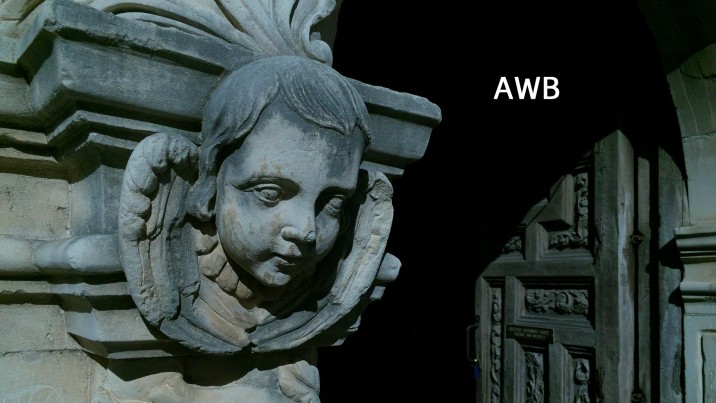A Beginner’s Guide for Manual Controls in iPhone Photography: White Balance

About Jack Hollingsworth
Jack Hollingsworth, a denizen of Austin, TX, is an award-winning, 30-year career veteran in commercial photography. Jack has fallen in love with his iPhone camera as his primary capture tool. He is also an avid Camera+ devotee and has been since day one. He deeply believes that, when all is said and done, the iPhone may just be remembered as the most influential capture device ever in the history of photography.
Welcome to the third feature in our series of Beginners Guides for Manual Controls in iPhone Photography. You can find the other installments here:
- Focus
- Exposure
- White Balance (this post)
- Shutter Speed
- ISO
Introduction: White Balance Can Make or Break Your Photo
The simple concept of White Balance (also referred to as “Color Balance” or “Neutral Balance”) is often misunderstood by beginner photographers…even ones that have been around the block. The White Balance settings you choose can either make or break your photo.
There are two overall approaches to create proper White Balance. Your first option is to set your White Balance controls while you shoot (in capture mode). Your second option is to ‘fix’ the color cast of your photos after you shoot (in post production). The best option is to take the time and get it right ‘in camera’. In other words, set your White Balance settings while you shoot.

Three Different Levels of White Balance (in Camera+)
For the vast majority of camera apps on the market today most only provide a fixed White Balance setting. You, the photographer, have no control over this. The camera automatically determines what it thinks is the optimum color cast for the scene or object and then auto adjusts accordingly. Even in the stock camera app that comes bundled with every iPhone, you have a fixed, auto White Balance setting – no control and no option to correct (other than manually tapping different areas of the screen).
This is one of the key reasons I prefer to use a camera app that gives me total control over White Balance. My favorite app for controlling White Balance is Camera+. As a matter of fact, Camera+ gives me (the photographer) three different levels of White Balance control: Auto White Balance (AWB), eight presets, and a manual control Kelvin Wheel.

The Difference Between Us and Our Cameras
Our cameras have ‘eyes’ but they don’t have ‘brains’. Our brains, unlike cameras, automatically adjust to all different sorts of color temperatures, throughout the day, from numerous different light sources. Our brains do this all automatically in fractions of a second. Our cameras are not that smart, sophisticated, or responsive.
Let’s review how this all works: Light strikes an object and reflects that light back to our eyes. Our eyes record it and pass that image off to our brains, which assign it a color. This is ‘perceived color’ (after our brain makes adjustments). The ‘real color’ (what the camera sees) constantly changes, depending on what light source you are shooting under.

The process of White Balance is all about the camera adjusting to the ‘real color’ of the object or subject you are shooting. To further illustrate this principle take a look at the following photos. The first one is the ‘real color’ (AWB) and what the camera sees. The second one is the ‘perceived color’ (Preset) and what that same image looks like to our eyes and brain (after adjustments):
Us vs. Our Camera
Understanding White Balance
Each light source has its own ‘color temperature’ (measured in Kelvin). Low color temperatures (i.e. candlelight, incandescent, sunrise/sunset) shift toward the RED part of the color spectrum, thus we refer to these colors as ‘warm’. High color temperatures (i.e. flash, cloudy, shade) shift toward the BLUE part of the color spectrum, thus we refer to these colors as ‘cool’.

The Goal of White Balance
The basic goal of proper White Balance is to make your objects and subjects look as natural and neutral as possible. There is simply nothing more distracting to a viewer than looking at a photo with skewed color cast. It’s unsettling to the eye. No one wants to see photos with excessive and unnatural orange, blue and green color casts. People what to look at photos that look natural and pleasing to the eye.

Auto White Balance
As I mentioned earlier, for Camera+ users, you have 3 options for setting White Balance. Auto White Balance (AWB) is going to work just fine for most well-lit, outdoor photographs. The good news here is that the camera sets everything for you. You just open up the app and fire away. Simple.
Where AWB struggles somewhat is in mixed lighting (i.e. when you combine indoor and outdoor), indoor lighting (i.e. low light), and high-contrast lighting (i.e. lots of dark and bright areas).

Presets
Sometimes you will want more control then what Auto White Balance will give you. Here you might choose any one of the 8 presets that come with Camera+. Keep in mind that these White Balance Presets are nothing more than pre-defined settings to determine what the color cast will be like.

Kelvin Wheel
The Kelvin Wheel option gives you the most control over the color cast by far. You simply swipe the Kelvin Wheel and your color balance changes to your exact liking. Often, when shooting indoors, you get an ‘orange’ cast to your photos. To compensate for this, you need to add a bit of blue. You can easily do this with the Camera+ Kelvin Wheel. Look at these photos I shot – all interiors, all perfectly color corrected using the Kelvin Wheel.
kelvin wheel
Final Tips for Adjusting Your White Balance
Adjusting your White Balance, just like Exposure, is a highly personal and subjective decision. There is no absolute right or wrong when it comes to the color cast of your photos. For me, it’s simple: I want my photos to look as close to how my eyes saw the scene. In most instances, this means making the photo look as neutral and natural as possible.
Here are three really basic tips for how I structure my White Balance workflow:

I Use Auto White Balance a Lot!
For most outdoor, well-lit scenes, I opt for AWB. It’s simple, fast and very accurate.

When Shooting in Shade or Cloud Cover
When I am shooting in shade or under cloud cover, the scene (even in AWB) tends to go ‘blue’ or ‘cold’. It’s here that I warm things up with Camera+ Presets.

For Full Manual Control
When I really need the color cast to be exact, I opt for the Camera+ Kelvin Wheel and manually adjust to my heart’s content.

Ok. Your turn. Get out there, shoot, and color your world!

Featured Posts
-
 Camera+ 10 arrives with full depth support, HEIF, accurate viewfinder and smiles!
by Pedro Cuenca
Camera+ 10 arrives with full depth support, HEIF, accurate viewfinder and smiles!
by Pedro Cuenca
-
 A Beginners Guide for Manual Controls in iPhone Photography: ISO
by Jack Hollingsworth
A Beginners Guide for Manual Controls in iPhone Photography: ISO
by Jack Hollingsworth
-
 A Beginners Guide for Manual Controls in iPhone Photography: Shutter Speed
by Jack Hollingsworth
A Beginners Guide for Manual Controls in iPhone Photography: Shutter Speed
by Jack Hollingsworth
-
 How To Shoot Close-Up and Macro Photography With Your iPhone
by Jack Hollingsworth
How To Shoot Close-Up and Macro Photography With Your iPhone
by Jack Hollingsworth